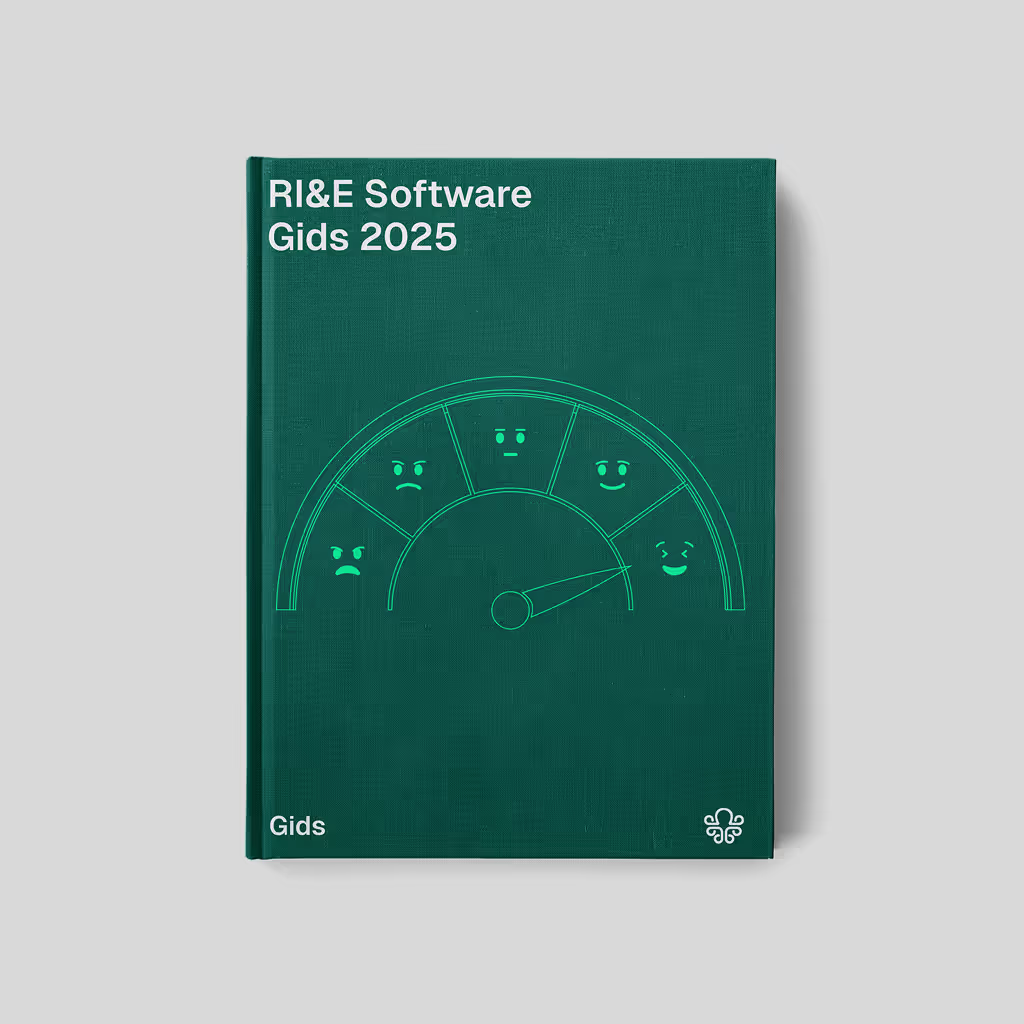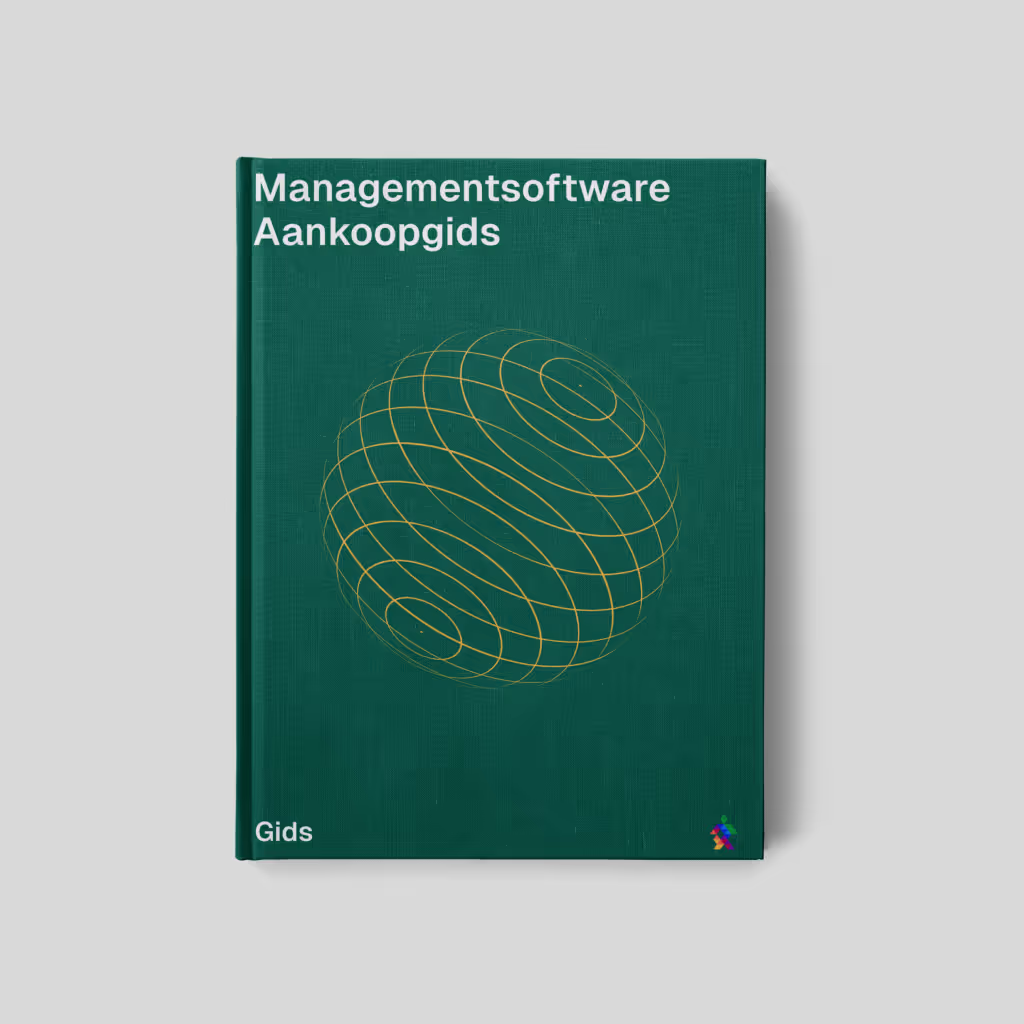We are often asked what things need to be arranged before I can use the system as an organization. There is no single answer to this. There are many things that determine the steps and therefore the lead time of an implementation. Of course, we can provide an overall picture of steps and order that you could use as a guide. Of course, no organization is the same and there will undoubtedly be steps you can skip.
The Start
We start by rolling out the environment. This means that we install your environment on the correct servers and that we configure the correct basic settings. In your environment, we also set up a base of forms and a folder structure so that you can get a quick start. Then it is time to train the people who will fill and manage the system. We recommend doing this with a minimum of 2 people for good security. This means that the knowledge remains within your company even in the event of a change in the workforce. This training is practical, where you also learn to navigate through the system in 3 to 3 hours in logical steps and know how to use it.
How does it work within your company
No company is the same. So it is important to know how it works and is set up for you. You can create custom groups. This includes, for example, a group of departments. By knowing how to divide your business information and make it visible in groups, you can now create it properly. This feature is for users.
If you click on the settings cog, you can create groups yourself with the plus button. By giving a name and a code, you can save it afterwards.

What jobs are available in your company and who will replace who in case of absence?
This is the next step to think about. Once you have that clear, the functions can be filled and it is time to create users in the system. You don't invite them yet but just create them, provide them with role, position and email and possibly phone number. You can create functions via the plus button next to the job titles. This opens the job title form.
Then it is also important which meta data you want to provide. Meta data is data that you can easily search for and reveal certain information. This includes the following examples:
- Owner with a user selector (Choose an owner for each procedure, file, or form who is responsible for that information)
- Tags/Labels under what names is certain information also known within the organization. Then choose to assign labels so that other people who use a slightly different name can also find the information we are looking for in an easy way.
- Classification what data can or cannot be shared with whom. This includes, for example: Internal, for certain parties and public information. This way, you can mark each procedure, document and form with a classification.
Of course, you can come up with as much meta data as you want, but you have a good start here. Meta data can be added via the user's preferences. Then company preferences => Meta properties. Here you can specify a title, choose an icon and then a type. Here you can choose:
- Text (In general, to be able to enter a text that can be searched)
- Number (Enter a number to search)
- Yes/No (A Yes or No option that supports the title, which can be searched)
- Optionen (Fixed options that you specify in advance, such as the classification used example above)
- Tags (Certain labels that you want to provide for easy search, similar to the tags/label example above)
- User (Choose a user from the system here so that, for example, you can attach them as the owner to a step, file, or form, similar to the first example above)
- Step (Attach documents or forms to specific steps by choosing a step here. It concerns meta data, so we do not physically link here, but only that the forms can also appear in the search result on the step name.)
- Form (Same as step but on form names)
How do I want version control, and set it up within company preferences. Also decide how company information within your company can be put live. The standard format for steps is concept, internal and public. But if you want that differently, you can change this in your company preferences.
Information structure
Determine the folders/step structure that you will use. You can find this in the template editor. And specify which of them should be signed. Making it signable ensures that when you put the information in the organization live, you can send people a notification and they are also asked for approval. This helps you determine where which information should be placed and how to organize the information. Add the groups that are allowed to see it to each folder and provide them with the meta data you want to provide.
Then you can fill the folders/step structure with your data.
Fill your structure with data. You can do this per folder/step with a piece of text that you write or want to upload from Word with the Word importer. After that, you can add links in the text with the @ function or add additional links to external sources below the text. And then you can add more files. Think of standards that you use and apply as a company but do not write yourself. Then you can easily attach them to your folder/step.
You can now share your concepts according to your set step structure. (By default, this concept is internal, public) Once the information is public, the information is available to all users.
Forms and workflows
Decide which forms you need or are currently using. This helps you decide which forms to create or modify. There are already many forms in your area. If you can use them like this, that's great and if you want to modify them, it's now easy to do with the form editor. The form editor can be found in the maintainer menu:
When creating forms, also think carefully about triggers. For example, you may also need to report a supervisor to the reporter and add a status field to your form. This helps enormously in creating the automatic workflows. These ensure that your follow-up and flow of tasks will automatically notify your employees in order to be helped to do the right things and to be informed in time.

Forms in a logical place
Now that the forms and workflows are ready, it is good to put them in a logical place. Of course, you can easily search for your form, but for a user, it's even better that you can also find the corresponding forms directly in the explanation and information. You can also link these forms to your folders/steps.
A few final points and possibilities
You can easily draw processes in your own environment, just like you might have been used to doing in Visio before. Now, however, you can also link each step of your process. So if you love process drawings and use them frequently within your organization, now is the time to make them in your environment. You can then immediately make the links to the documentation, forms, files or other processes. Of course, you can also link to external links. This way, a user can quickly and easily click through the processes to get to the right information without much effort.Read more about how to create it and how it works in Create process flows.
Another part is implementing your required dashboards. You can fill your environment with multiple types of dashboards:
- Tile dashboard, where you decide how many tiles fit on it and whether it can also be reached on your mobile and what tiles and sizes you want. In addition, you then link that information to your tile that you think the organization needs frequently. For example, a notification form or requesting resources you need to perform your job. Of course, you can also easily link to your intranet or other systems with links to external sources.
- A business dashboard where you can put various information and, depending on the roles and rights, is visible to the various users. Here you can create various tabs and decide which forms you want to show which graphs. You can also create buttons or place RSS feeds with info from certain websites directly on your dashboard. Of course, much more can be done, but now you know it's dashboarding's turn.
- A personal dashboard (full users only) where you have your own info, right from the company dashboard, to be able to properly manage your own KPIs.
Testing and going live
Now is the time to start testing and introduce users to your new environment.
Should any points come out of this, you'll make minor adjustments and it's time to really go live and start using the efficiency of your new environment!
Quality, Health, Safety and Environment?